Hi designers, bring smile your face since we got a very interesting topic for you that deals with lot of problems related to files transfer and arrangement. Read till the end and know what is collect for output in CorelDraw and how to use it.
You may have noticed a change on a design in a CorelDraw file, when you receive a Cdr File from somebody. You may have seen the message that the file has missing font. Do you know why? This is a common struggle that many deals with on a daily basis especially beginners, but I am here to help, I’ll tell you how to deal with it efficiently!
See, you can’t just send your cdr file on mail or any other platform without adding essential design information like fonts. You must provide all the necessary information used in that document. If not, then the person who is going to receive your file will become a viewer of the file and won’t be able to make any change in it.
To deal with this file matter, CorelDraw introduced a feature named COLLECT FOR OUTPUT. All designers welcomed this new feature since it made their job a way easier. They now don’t need to collect files into separate folders to send someone. Manual collection of files was certainly a tough and a long method which was surpassed by this newly added option.
Let’s get to know about it detail.
What is Collect for Output in CorelDraw and How to Use it?
COLLECT FOR OUTPUT in CorelDraw is basically the process of preserving original files with all of its associated files. It creates a separate folder with a copy of Cdr file and all of its associated files.
- Associated files includes every element used in creating a project i.e., copy of Cdr File, fonts, colour profile, and two notepad documents; one with “Fonts” information and another one with all the basic information of document named “Job info”.
- Optionally, we can also create a PDF file to the collect for output folder if externally linked images are used in the project.
Why we should use COLLECT FOR OUTPUT?
We use the COLLECT FOR OUTPUT feature to send the original file to someone or client or for print, with all the required information. It is the job of graphic designer to provide all the associated properties used in the design to receiver so that he can make necessary changes in the design if required. It is also significant to make file ready for print from the point of view of printing.
To avoid missing font issue
CorelDraw as common in most of the designing applications replaces the missing fonts with the default one in case if it doesn’t find the associated font file. This process distorts the design most of the time.
To avoid making a bad impression in front of your clients
It is necessary to use this feature because if your client receives an original file without its associated files, it may lead to the bad impression and you may lose your client.
To avoid slowdown of printing process
If print vendors do not receive these associated files from the start, printing process can be slowed down drastically.
Similarly, major problems related to file relocation can occur for you if you are in production field. Just put yourself at the place of receiver who got a file without its associated images and fonts; Collect for Output option is one and only best possible solution for dealing with such problems.
We’ve gone through the main reasons to use this feature. Let’s look at the steps to use this option.
How to use COLLECT FOR OUTPUT in CorelDraw?
Below are the steps to follow:
(a) Go to File menu and select Collect for Output A window pops up then
(b) Enable whichever file you want among the two options. Automatically gather all files associated with the document” is always the right choice to do. Click next
(c) Enable the output file format (choose pdf preset and Cdr version according to the need). Click next
Note: Always ask for the version to which you are going to send these files to because lower version application can’t open higher version file.
(d) Check for “include document fonts and font list”. Click next
(e) Check for “include colour profiles”. Click next
(f) Now, select the location to collect all output files.
You can also check for collecting output in a zipped folder. Click next
(g) Now Click Finish and check for the desired Folder. That folder includes all associated fonts, colour profiles and other information along with a copy of original file.
(h) Close your sample files Hurray. We did it, the Job is done, now you can send this file to your client or for print or anybody you want.
Now the most important thing, TROUBLESHOOT…!
Troubleshoot Steps
That most of the beginners came through, I am going to share the troubleshoot that I have experienced through this process.
Troubleshoot 1
If you are a beginner, you may go through this.
Yes, it may show file not found for your downloaded fonts.
Solution: when you download fonts, always opt for install for all users, otherwise it would not detect the downloaded fonts used in the design and not collect these fonts in the output folder.
Troubleshoot 2
After doing collect for output, desired folder may show you that the folder is empty.
Solution: Before doing collect for output, paste your Cdr file to a new folder, open the Cdr File from this Folder only then go ahead for Collect for output.
Then you can see the Output Files in a separate folder. In Conclusion, this blog discussed about the important feature of CorelDraw named Collect for Output, it’s how and why and the troubleshoot we surrendered through.
We learnt how these small features saves our time, energy and helps to distribute our design globally as Design Industry is becoming an integral part of the real time situations.
Get ready to learn more and become a master of CorelDraw with our professional training course. Graphic Design Institute has a certificate CorelDraw course for all designing lovers who want to jump into the field of creativity.
Happy Designing 🙂
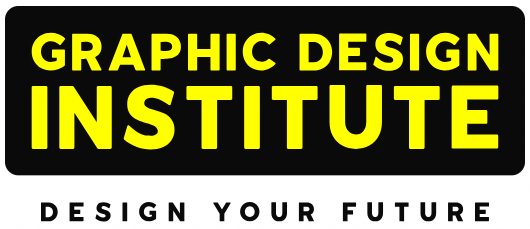

Very Informative blog article. Thanks For Sharing
Awesome blog.
I have started working on the CorelDraw software, and this was a new concept for me “Collect for Output.”
Can you make a blog to explain how to make a logo in CorelDraw software?