Graphic designing has become an essential option today. Be it any company of any industry, everybody is embracing the presence of graphic design strongly. There are some leading software available that a designer has to master in order to be a successful Graphic designer.
Today, in this blog we are going to talk about one of the leading image editing software that is ruling the industry since its inception – Photoshop
Revolutionizing Creativity through Photoshop
Backed by Adobe, Photoshop is a powerful raster based image editing software that gives creative freedom to its users to explore the extended side of creativity. People are using it not only for commercial purpose but it has become a household tool for everyone too!
Photoshop has transformed the digital editing platform by bringing the revolution in graphic industry. It has gained popularity and designers are using it for several purposes.
Photoshop has become a mandatory tool for designers and to successfully lead the industry, one has to master it. Today in this blog, we’ll be discussing about:
The Top 10 Essential Tools in Photoshop Overview:
The Top 10 Essential Tools in Photoshop :
1. Selection Tools

The first tool that we are going to discuss is selection tool. The selection tool is used to create a selection of any object or image. This tool is considered as one of the essential tools of Photoshop. Within the selection tool there are several tools available for designers to choose as per their convenience like Rectangular marquee, elliptical marquee tool, polygon selection tool, lasso tool and others.
2. Brush Tools

The brush tool works as a digital paintbrush. It basically works like a traditional painting tool. In Photoshop, designers get option of various brush tips to choose from . They can adjust their diameter, rotate the angle and can maintain the hardness and smoothness of the brush according to their requirements
Photoshop offers a gallery of brush tips. Other than that, you can also download different brush sets from various websites available on the internet.
You can also modify the flow and opacity of the brush through brush property panel. Where opacity control the transparency, the flow control the amount of color applied.
3. Crop Tool

As the name suggests, crop tool let you crop a part of image or object. To activate crop tool you can press ‘C’. It is one of the popular tools designers used to remove the unwanted area of the image.
4. Spot Healing Brush Tool

Photoshop is ruling the image editing industry with its powerful editing tools. Photoshop offers advanced retouching palette to correct the image imperfections. Spot healing brush tool is one of the retouching tools available in photoshop.
The spot healing tools works by automatically taking the samples from the surrounding area and then you can adjust the uneven skin with it. This is a not-to-skip tool and should be included in an ideal Photoshop course for photographers.
Join the Photoshop course for Photographers to master your editing skills now.
5. Healing Brush Tool

Similar to spot healing brush tool, healing brush tool allows you to correct the blemishes, uneven skin tone and imperfections of the image by taking samples.
The only difference in between these two is in spot healing tool, it detects the sample automatically but in healing brush tool,one has to take sample manually.
6. Clone Stamp Tool

Clone stamp is used to copy a certain area of the image to another. With the help of clone tool you can duplicate a certain part of the image and then you can place it on any image of the same mode.
7. Gradient Tool

You can blend two or more colors using the gradient tool. Gradient tool allows the designers to smoothly merge multiple colors into one.
You can select Gradient tool by pressing ‘G’ there are total 5 types of gradient available in Photoshop : Linear, radial, angular, diamond and reflect gradient
8. Pen Tool

Pen tool is vital part of Photoshop that is used to create selection and path of certain area. Initially people find it hard to operate the pen tool but once you get comfortable with it, you can create wonders with the tool.
9. Dodge and Burn Tool

Dodge and burn tool is part of image editing palette in Photoshop. You can make areas dark or light using these tools. They help you to adjust the highlights, shadows and midtones of the image.
It is always advisable to use them in a limited manner to avoid image destruction.
10. Blur and Sharpen Tool

Blur and sharpen tool as the name suggests, are used to blur or sharpen the image pixels. Using blur tool, you can modify any sharp areas or edges in the image. The sharpen tools works in the same way. You can use it to highlight certain areas of image
for example, you can use sharpen tool on certain model to make her/ his eyes and brows sharp and can use the blur tool on areas like hairs, lips to make them little smoother.
So these are the top 10 tools that Photoshop offers to aspirants to be a successful Graphic Designer. Besides this, there is so much in Photoshop that you can explore like layer masking, filter gallery, blending modes, layer styles etc to master this software.
As a leading Graphic design training institute in Delhi, Graphic Design Institute offers excellent courses in Photoshop. We have Photoshop courses specially curated for everyone in the industry. Whatever your need is we teach according to that. We have special Photoshop courses in Delhi for web students, architecture students, Graphic students, fashion design students, photographers, and basically everyone out there.
Want to be a image editor, check out the special Photoshop courses at Graphic Design Institute in Delhi.
So that’s for all now. Stay tuned with us for more informative blogs.
Till then, keep exploring!
Similar Blogs:
- Top 10 Must-Know Reasons to Join Photoshop Training by Experts Only
- Top 10 Professionals Who can’t Survive without Adobe Photoshop
- Important Things You Should Never Avoid if Want to be a Photoshop Pro
- How Many Types of Selection Tools in Adobe Photoshop?
Infographic on Top 10 Essential Tools in Photoshop :

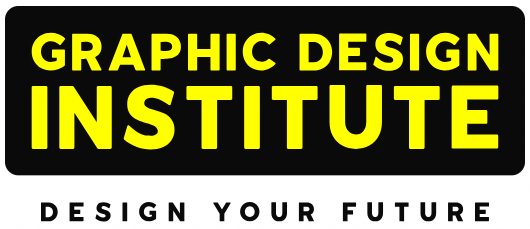

Comments are closed.