Whether you are a graphic designer, photographer, UI designer, or a digital painting artist, your designs start with Adobe Photoshop. Don’t you? Learning this creative software is the best way to pursue your creativity. As wherever your imagination goes Photoshop takes you there. In an any Photoshop course for photographers or graphic designers, learning selection tools becomes very essential. But have you wondered that which is its most frequently used tool? Which tool is the most favorite one for the designers? Well that’s what this blog is covering. Know about why are selection tool in Adobe Photoshop the best friends of a designer.
Selection Tool: Designers’ Best Friend

Being a designer, my favorite tool in Adobe Photoshop is the selection tool. This tool is undoubtedly the most important tool for a designer as it doesn’t just have one use, but can be applied to any number of tasks.
Let’s know about it.
What do selection tools do?
The primary function of the selection tool is to create cutouts of elements within Photoshop, such as images, texts, shapes and lines. Though this might sound simple, a good selection is what every single Photoshop design begins with.
Say for example you want to create a poster for a movie. Once you’ve sketched out your primary ideas and found relevant images, the next step is to combine those images seamlessly in Photoshop to create your posters. For this, each image needs to be perfectly cut away from its background, so that it can be blended beautifully into your poster. And selection tools can be used to do this work efficiently.
Important Types and Options
Selection Shape Tools: The tool comes with a number of options- at first there are the basic shape options such as the rectangular marquee tool, elliptical marquee tool, the single line marquee tool and the polygonal lasso tool which can be used to select a shape with any number of sides.
However, not all images have defined shapes and geometric lines.
This is where the magic of the tool really comes into play- with options like the freehand lasso tool and the magnetic lasso tool which detects contrasts in colour and magnetically snaps into the line of contrast.
The part which I love the most is that all of these different shapes and ways of selecting can be combined together leading to unlimited possibilities. Especially when selecting complex things, such as hair or animal fur, the ability to combine all these tools really helps. The very common interface is Select and Mask which let you work on refining selections using all the tools in one place.
The tools can be combined to add to a selection, subtract from one, or even convert intersecting shapes into a selection. As someone who loves collage art, the selection tool is a one stop shop to create all kinds of collages.
And if you’re too lazy to do all of the above, the tool offers one more option – the magic wand!
Magic Wand: The magic wand is just as magical as it sounds as it’s a tool that allows you to select in one click any part of an image that you want to. The way it works is by detecting colour values and selecting pixels that all have the same colour value in the same region.
- By adjusting the tolerance setting of the magic wand, we can choose how much of the colour value the wand detects.
We can save a lot of time that would otherwise have been spent creating a perfect selection with one click using the magic wand.
New Age for Selections in Adobe Photoshop

Photoshop also offers some Artificial-Intelligence based selection options.
With one click of the “select subject” button, the software analyses the image and selects what it thinks is the subject in focus. This feature once again saves a lot of time for designers, however, it is not usually as accurate as the manual selection options, and it works best in images where there is one clear subject in focus.
But it’s still a good starting point – and once the AI has made the selection, it’s often easy to edit by entering the “Select and Mask” interface and editing the selection until it is perfect.
Quick Selection Tool: And lastly, if the AI didn’t do a good enough job, there is also a quick selection option in which one can quickly paint over the parts of the image they want to select.
But the uses of this tool don’t just stop at making collages. Though cutouts are very important, there are some other interesting things that we can achieve with this tool.
Using the selection tool, we can apply effects, manipulations and distortions only to the parts of an image that we wish to distort. We can thus create interesting effects, textures, fills and patterns in our Photoshop works.
Even for digital illustration, the selection tool once again comes in handy. Line drawings created on paper can be easily scanned and opened up in Photoshop, and by selecting each part of the line drawing we can digitally paint it in and add shading and lighting. This technique has made my digital art workflow very smooth and fast, allowing me to create detailed illustrations with ease.
Thus it can be said that the selection tool is easily one of the most important tools in Photoshop since it has such a wide range of applications.
Anyone who opens Photoshop for any type of work is sure to use this tool in their session, and it’s my favorite function in this program.
Author’s Introduction
Disha Duggal is one of our brilliant graphic designing students who is pursuing one of our advanced graphic design courses i.e Graphic Premium.
Do you also want to join professional Photoshop training? If yes then you must go for our Photoshop certificate course which is spread across 2 months and covers basic to advanced classes from industry experts. Our graphic design institute in Delhi is offering this course for all the creative minds who to explore the world of imagination with this powerful software.
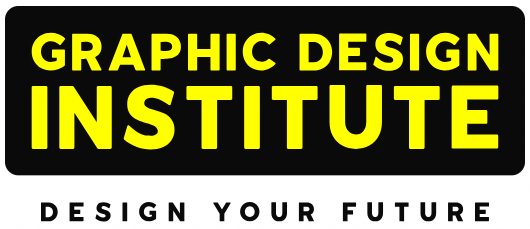

Comments are closed.