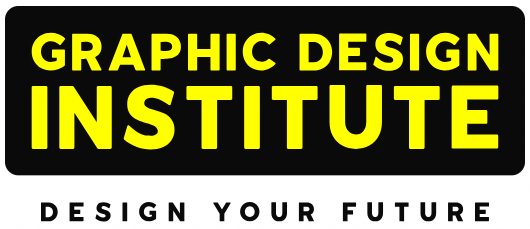Photoshop is a very powerful tool.
It is a tool that can be useful to both the professional as well as non-professionals. It can help you create from simple posters to eye-catching digital paintings.
It is a great tool for photographers which helps them in giving a different edge to the images that they have clicked. It plays a vital role in photo editing. This is why it is is highly recommended to join Photoshop course for photographers.
Though nowadays the camera is so advance, still to give a finish to the images this software is in great demand.
It helps in better and precise cropping of the image, adjusting exposure, make adjustments in the image, removal of spots that are not needed such as clouds of dust, blemishes and many more, not only this it also helps in sharing or blurring photos using advanced filters, etc.
In this video tutorial by Unmesh Zinda, you will get to know that how in 1 minute you can remove the eye bags and dark circles in the image using different tools in Photoshop.
Here is a complete guide to tell you how to remove dark circles in Photoshop step by step:
Step 1 – Take an image
Step 2 – Copy the image using Ctrl or Cmd + J and name it to layer 1
Step 3 – Create a layer between the original as well as the copied image layer, and name it layer 2.
Step 4 – Now, select layer 1, then go to filters > convert for smart filters. Then click OK. This will convert your copied image into a smart object.
Step 5 – Then, go to filter again, then select others and then High Pass.
Step 6 – Now, bring the value to 0.1, and then slowly increase the value until you just start getting the dark circles. As soon as you notice them, then just stop there.
Step 7 – Now, change the blend mode from normal to overlay.
Step 8 – Now, Hold Alt or Option and click on the line between layer 1 and layer 2.
Step 9 – Then, select layer 2.
Step 10 – Select the eyedropper tool and assure that the sample is selected as current and below. Also, check that the sample size is 5 by 5 pixels.
Step 11 – Now, take the brush, tool then zoom into the dark circle area.
Step 12 – Then hole the alt or option and take the sample from the brighter area.
Step 13 – Now just paint the darker area by adjusting the flow of the brush.
In this way, you can simply remove the dark circles from any image that you want.
Are you also thinking of knowing more about the same and even to learn this software as well?
Then join the best Photoshop training Course in Delhi at one of the best Photoshop Training Institutes in Delhi like Graphic Design Institute in Delhi, as there you will be guided by industry expert trainers. Also, for your practical knowledge, they have well-furbished labs where you can practice the assignments that are being assigned to you. For any further information feel free to contact at +91 8826626959