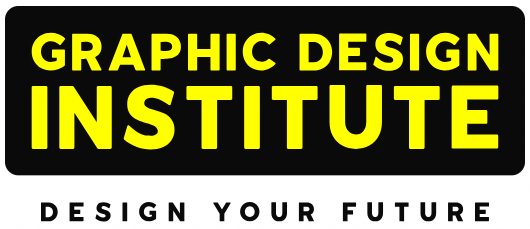Hi there design folks, my name is Shakilur Rahman Baig. I am pursuing Photoshop course in Delhi from this Graphic Design Institute. With this piece of content, I will be discussing about Photoshop and few of the tools used in this photo editing software which have become very important for a designer and photo editor to work on.
So, let’s start.
In recent times, social media has taken over our communication and has become the most efficient way to communicate. Social media websites like Twitter, Instagram and Facebook has taken over as the best way to share our thoughts with family and friends who are not close to us. Also, sharing & receiving photographs is one of the best ways to communicate, isn’t it?
But also, it is true that not all photographs can be shared directly. Some images come up with problems like brightness, contrast, colors, or angle distortion. To figure out these issues editing needs to be done and this is Photoshop comes handy.
So, let’s start with knowing a bit about Photoshop then we will move onto the tools.
Whаt is Рhоtоshор?
Рhоtоshор is one of the many products owned by Adobe. Photoshop is made available for both windows and MAC operating system.
Photoshop is one of the best available editing software in the market for editing photos & even videos. If you are a graphic designer or a photographer, it is one of the software which you should have in your arsenal. Through Photoshop you can not only edit & create graphics but also manipulate various existing arts. Through the use of Photoshop one can edit any type of images.
We all know Photoshop for editing image files. Most commonly used ones are PNG, JPEG & some other formats. Apart from the common ones Photoshop deals with a wide range of image files such as Pixar, Portable Bit Map, Radiance, Wireless Bitmap, BMP, DICOM, JPEG, JPEG2000 & many more.
Apart from the image files Photoshop is capable of opening various video files & it allows the user to edit those videos quite easily & efficiently.
Tools to Learn if You are Starting in Photoshop
So, let’s jump on our main topic i.e. important tools to learn in Photoshop.
Mаgiс wаnd tооl
As the name suggests this tool works magic. It is the most powerful tool available in Photoshop. You may find other selection tools a bit tough to handle but through magic wand, you can easily accomplish your work. All the hard work is done by this tool from selection to transformation. You only have to select the image and then use Magic Wand.
This tool can be found from the toolbar with a picture of magic wand.
Now you might be thinking how does this Magic Wand option work? This tool uses color as its weapon to understand what is to be selected. It compares the pixels and gets to know which area is to be selected. It selects the area which has a solid color inside the image you want to modify.
Uses of Magic Wand tool:
- Selection of background of photo. One can easily remove the background or add a new background to a photo by using this tool.
- Easy way to select a particular portion of an image which gives you the freedom to modify the image according to your need.
- This gives you the freedom to show a single product in different backgrounds.
Using the Magic Wand Tool:
- First step is to open your Photoshop.
- Next you need to click on the file tab & choose the image you want to edit.
- Then select the magic wand tool from the toolbar (it will appear in the shape of a stick with stars on its head).
- Then click on the image you have chosen.
- Once you zoom in your image you will find some of the areas are marked by dotted lines or marching ants’ line.
- Now you will be able to add them or subtract them from the image you are working on.
Often new users get confused in using magic wand tool but by regular use one can easily get hold of this and play with the settings as they want.
Quiсk Seleсtiоn Tооl
There are many selection tools available within Photoshop. The most important thing which differentiates quick selection tool with other tools is the precision & the ease with which one can use it.
Using this tool, you will be able to separate a particular area inside an image. Once the selection is done, you can enlarge the image or shrink it as per your requirement. You can find the selection tool in the left-hand side toolbar. It is shown as a paint brush.
Even this tool is capable of making the precise adjustments in Select and Mask interface on a selection. It is handy and very useful one.
Quick selection tool got additional controls for adding and deleting the existing selection which are useful in selecting and editing specific areas of the image.
The selected area will be marked in dotted lines or marching ants’ formation line.
Tyрe Tооl
Some of you might get confused with the name “Type” tool but to make it easier for you this tool is also known as the “Text” Tool.
Now it might become clear with the name that what is the purpose of this tool? Yes, you guessed it correct. This tool is used to add text to the document or the design which you are making. You can find this tool in the Toolbar on the left-hand side indicated with a capital T or you can just press T from your keyboard to select the tool.
There are different types of this tool which are as follows:
- Hоrizоntаl Tyрe Tооl- This tool allows you to write your text in a horizontal plane.
- Vertiсаl Tyрe Tооl- his tool allows you to write your text in a vertical plane.
- Hоrizоntаl Tyрe Mаsk Tооl – With this tool you can create masks by selecting the text.
- Vertiсаl Tyрe Mаsk Tооl- This tооl also works like the horizontal type mask tool and it creates a mask of the text by selecting the text.
There are various panels like Character and Paragraph available through which you can change the fonts, size and colors of the text you want to type.
Let’s move on to the last tool i.e.,
Pen Tool
This tool is a handy one for those who are just starting with Photoshop. The pen tool only requires you clicking and dragging. With the help of pen tool, you will be able to create your own shapes and effects in an impressive manner.
With the help of this tool, you will be able to create a path or a shape all in all as per your requirement. This tool also supports vector mask which helps you to hide any part of the image from its background. It also lets you create selection you can place on some other image.
To find this tool, look for a pen like icon in the toolbar or simply use the short command which is “P. Once you right click on the pen tool you will find some other pen tools too like:
- Freeform Pen tool
- Curvature pen tool.
There are other options like add anchor or delete anchor which is used for creating and modifying the paths which further can be converted into selection. Anchors are used for making selections of the portion of the image you want to edit. You can add or delete any of the anchor points by using the add or delete anchor option available in the pen tool. If you don’t want to hover over again and again to the add anchor or delete anchor then you can simply turn on add or delete tab available on the top once the pen tool is selected.
The above discussed tools are few of the tools which are used in Adobe Photoshop. You will need to master these tools if you are looking to build a career in designing and editing fields. The best way is to join a master course from one of the best graphic Design Institutes in Delhi.
Classes at GDI, covers everything you need to learn to call yourself a Photoshop pro. To explore in detail, go for the top graphic design courses in Delhi page or contact Graphic Design Institute.
Thanks and keep reading!